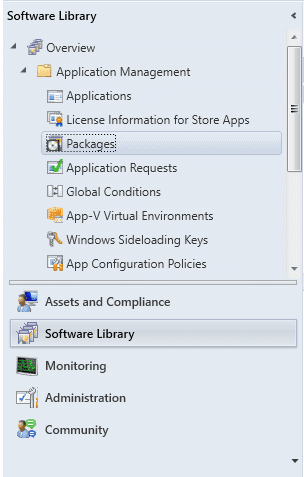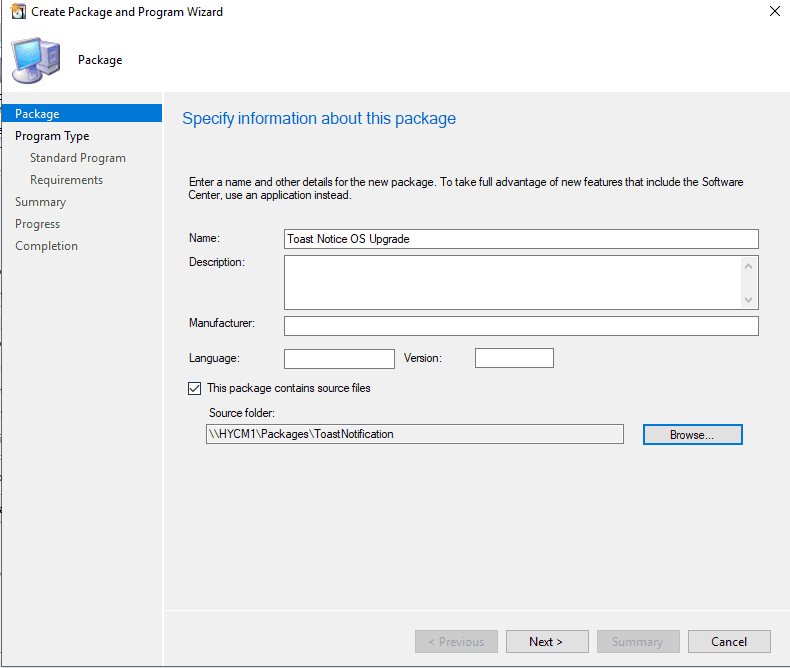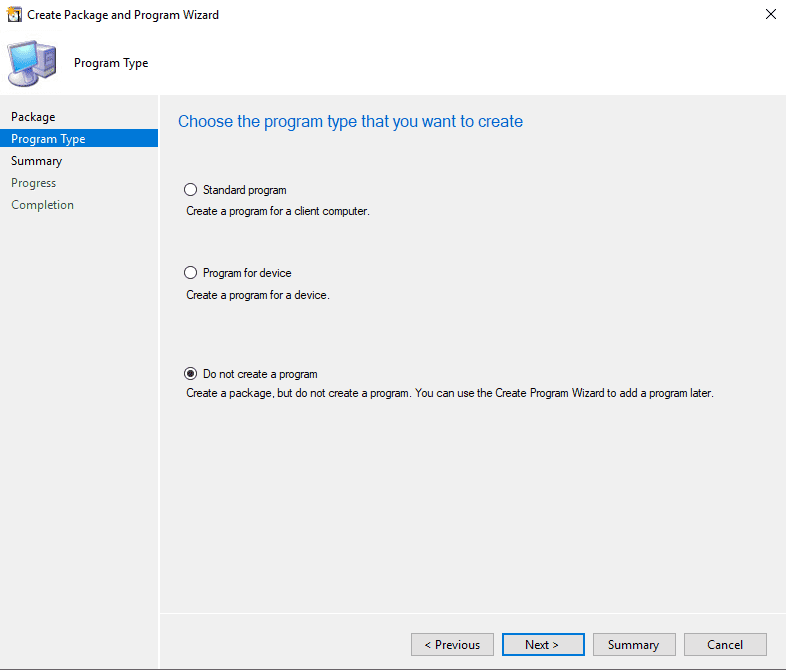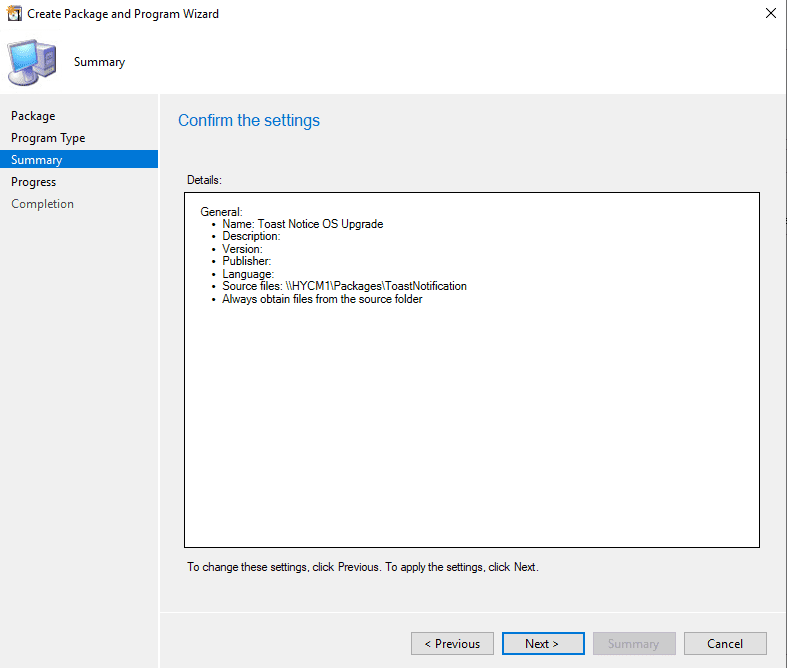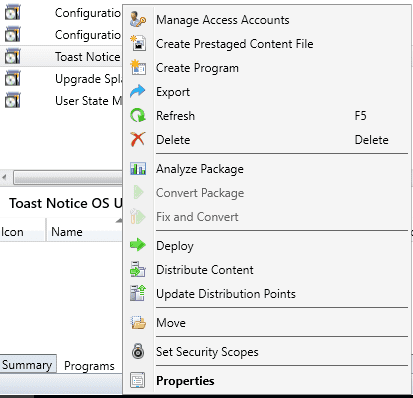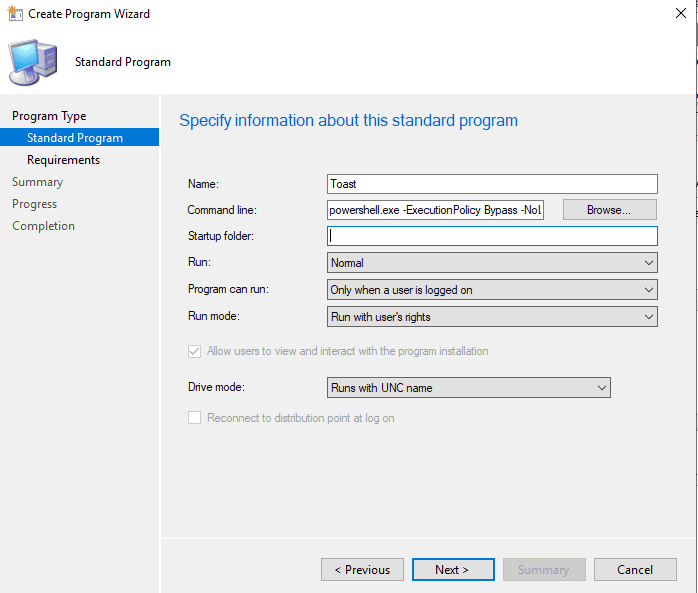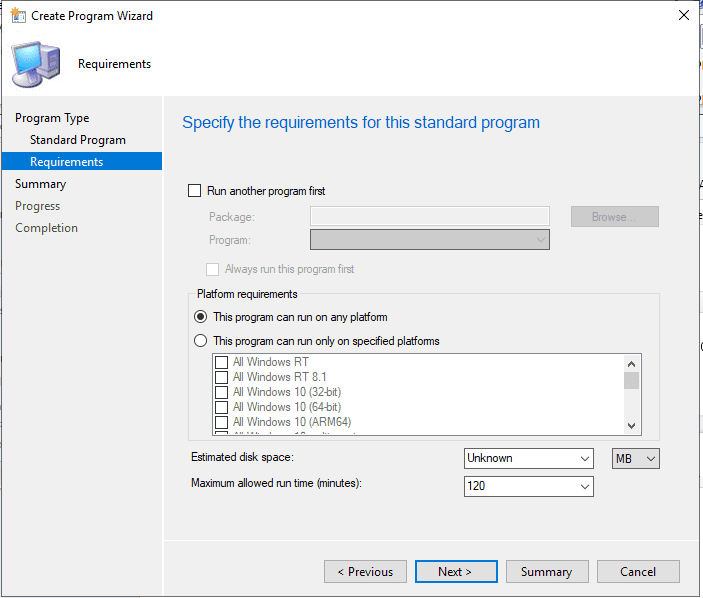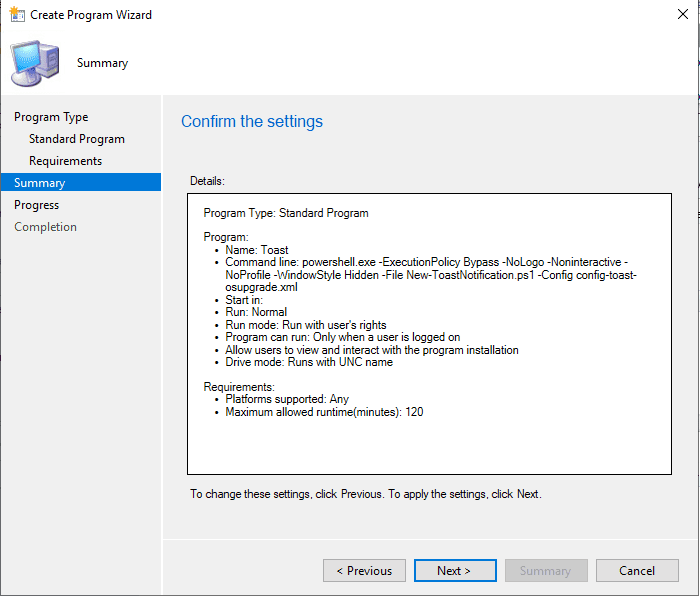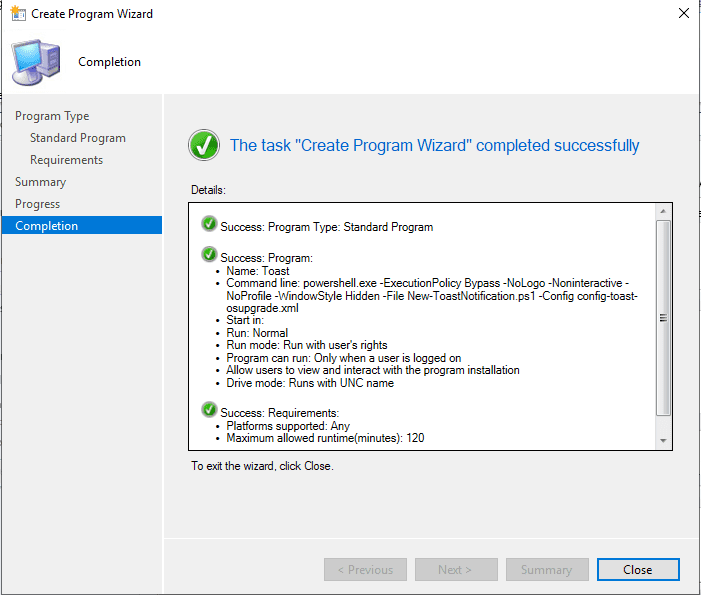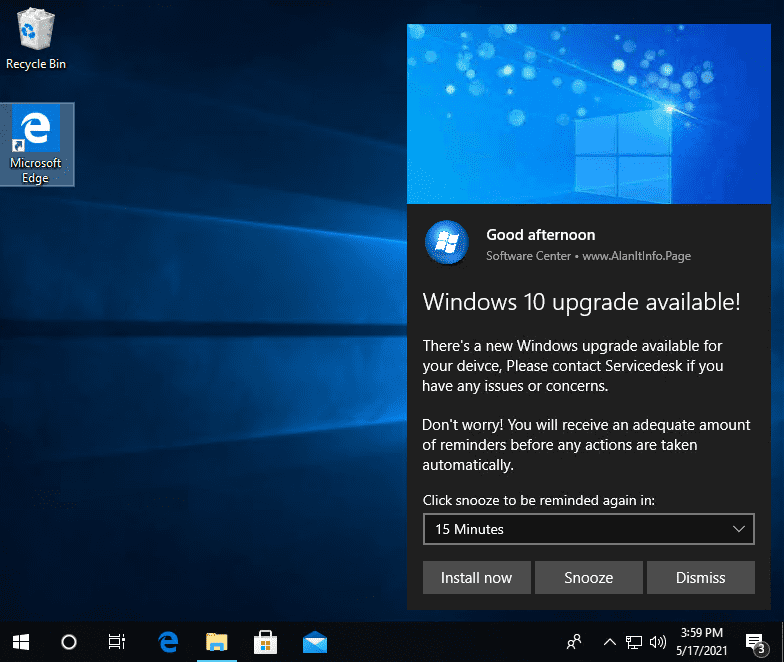Toast Notification on SCCM
So this is quick how-to adding toast notifications to SCCM, Which can be used for Task Sequences or User notifications.
1). Head over to imad.dk and grab yourself a copy of the Toast files needed for this
2). Extract the software to a handy location and customise and tweak to your requirements ie.. Windows 10 Update
3). Transfer your toast folder to your package location on your own SCCM.
You can also save you config xml file to network location if you do not want to package it ie.. -Config \Server1\Cool-Config-Toast.xml so any changes you make to the xml will not require a repackage
4). Open you SCCM Console and head over to Software Library and then Application Management and finally Packages .
5). Right Click on the Packages Window and select Create Package
6). This will show the Specify information about this package , Give the package a Name ie.. Toast Notice OS Upgrade and tick this package contains source files and point it to the location form point three and click Next
7). The next screen is the Choose the program type that you want to create click the Do not create a program and then click Next
8). The final screen is Confirm the Settings and click Next
9). The wizard will now run and build the package and show the The task completed successfully and click Close
We have now created the program files, we now need to create the powershell.exe program that will call the Toast for the user.
10). Right click on your newly created package file and select create program.
11). In the Choose the program type that you want to create select Standard Program and click next
12). In the Specify informaiton about this standard program give it a name ie.. Toast and the Command line
Powershell.exe -ExecutionPolicy Bypass -NoLogo -Noninteractive -NoProfile -WindowStyle Hidden -File New-ToastNotification.ps1 -Config config-toast-osupgrade.xml
You can also save you config xml file to network location if you do not want to package it ie.. -Config \Server1\Cool-Config-Toast.xml so any changes you make to the xml will not require a repackage
to run the Toast and click next
13). In the Specify the requirements for this standard program you can click next
14). The final screen is Confirm the Settings and click Next
15). The wizard will now run and build the package and show the The task completed successfully and click Close .
16). You can now deploy toast to collection / Task Sequence and the end result should be like this for example.